How to setup Anime4K Player.
Anime4K Player requires setup to use Anime4K, an anime upscaling AI. Normally, Anime4K requires several steps to run, but with Anime4K Player, setup can be completed with a single click for both Mac and Windows.
Warning when downloading zip files on Google Chrome
If you are using Google Chrome, when downloading the zip file of the Anime4K Player, you may get a warning "Anime4k_Player is not commonly downloaded and may be dangerous.". This is a warning because the file is a large zip file, so press the ^ button and click Keep.
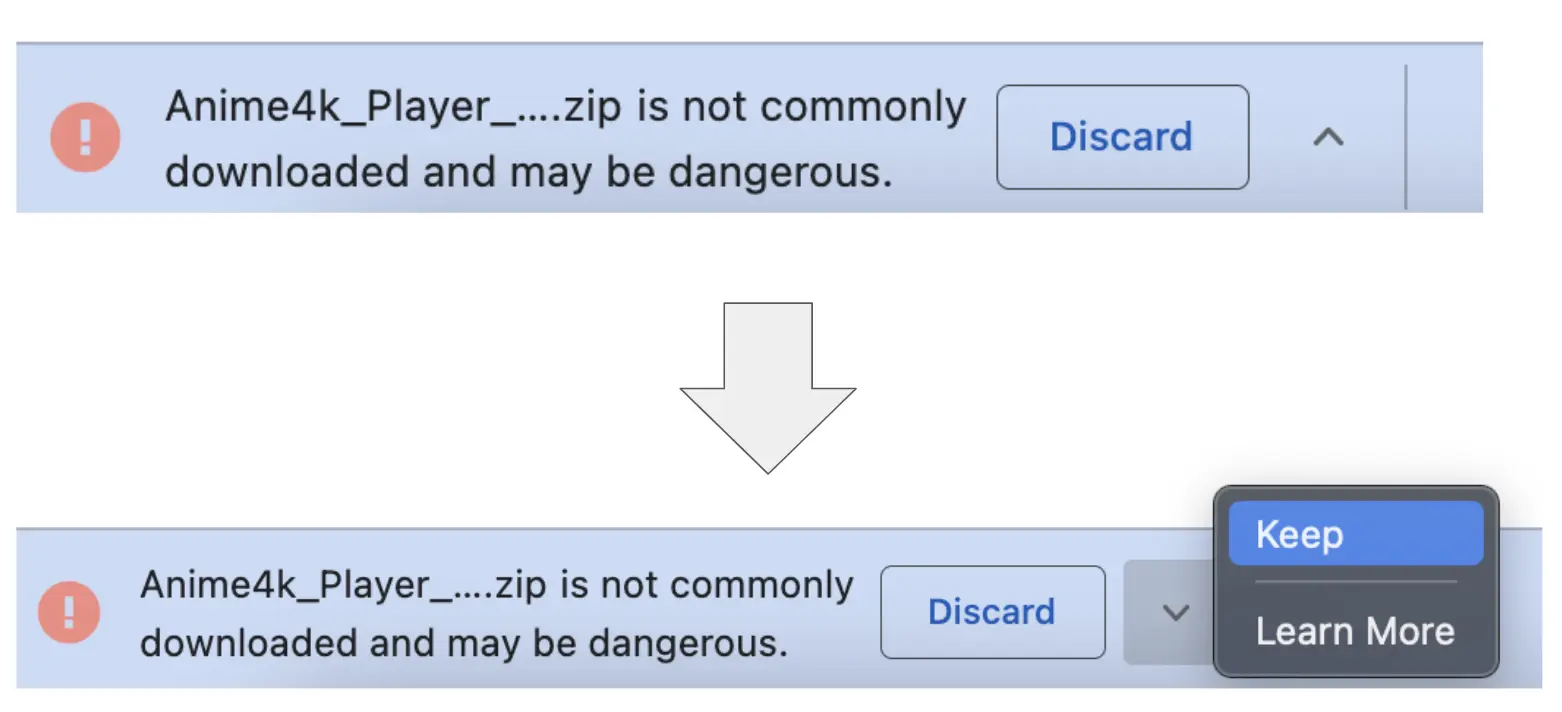
Setup on Mac
- Unzip zip file
Double click Anime4K_Player_Mac.zip to unzip it.
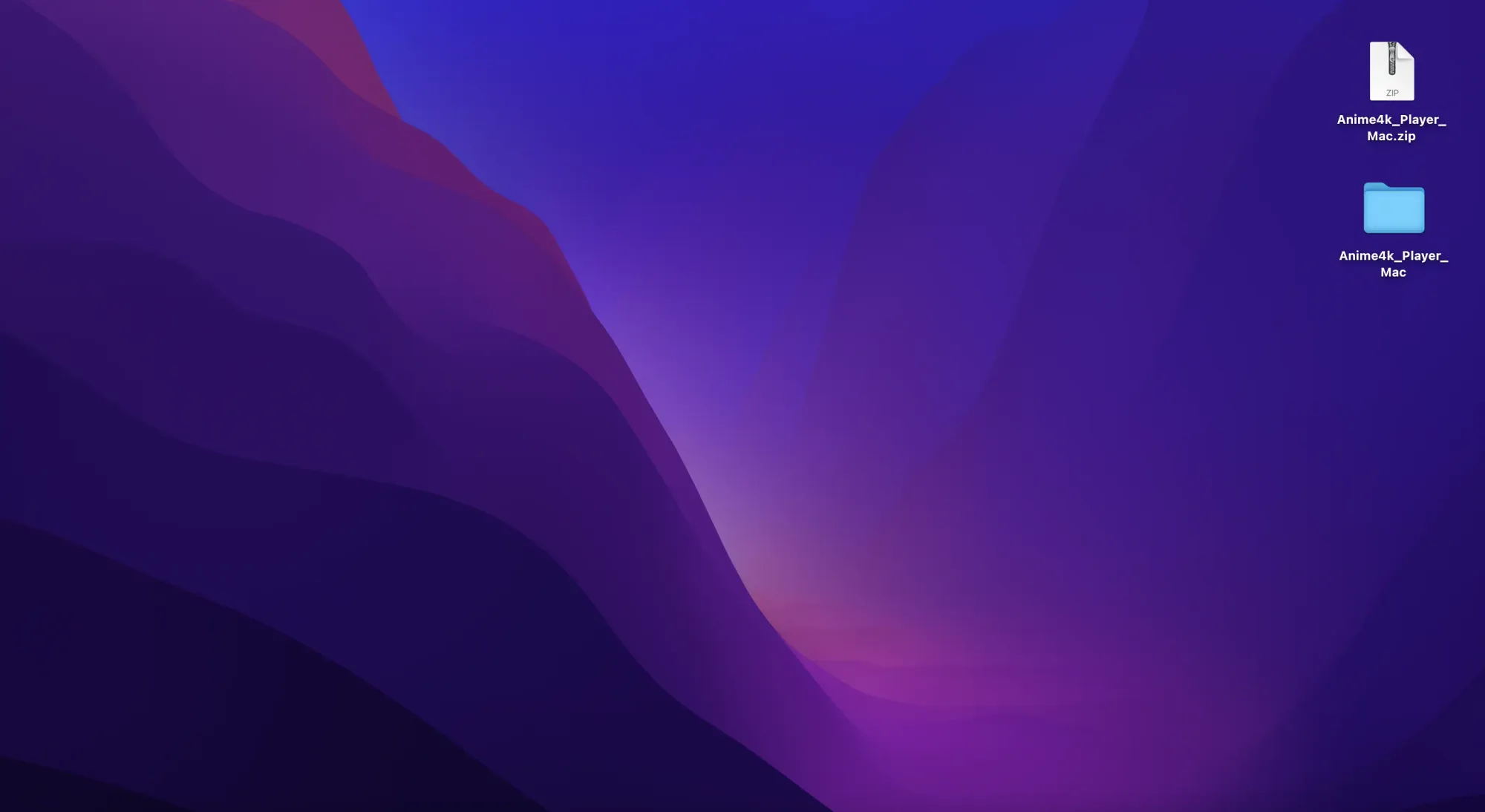
2. Set up Anime4K Player
Double click on mac_setup in Anime4K_Player_Mac.
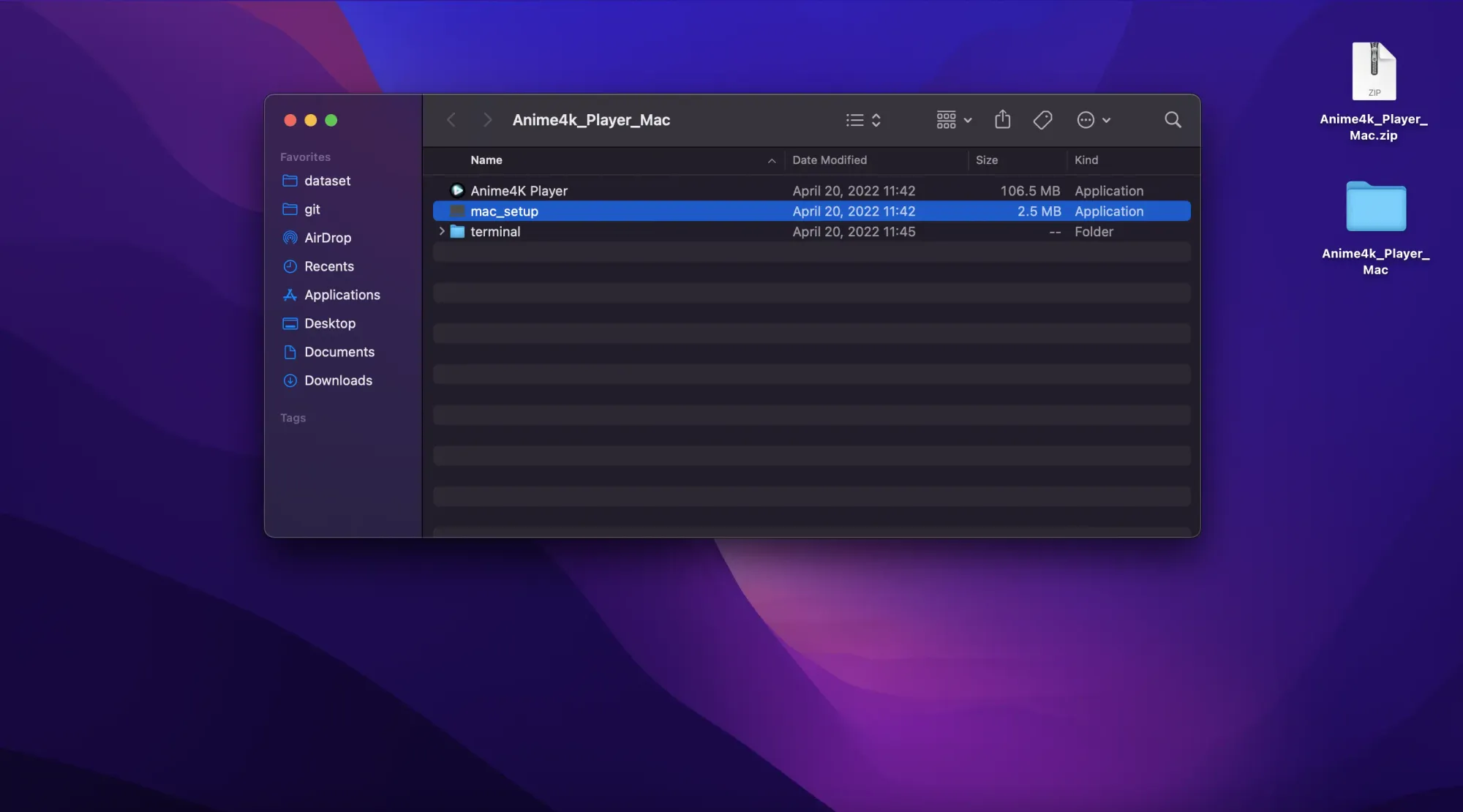
A dialog appear saying, "mac_setup cannot be opened because the developer cannot be verified".
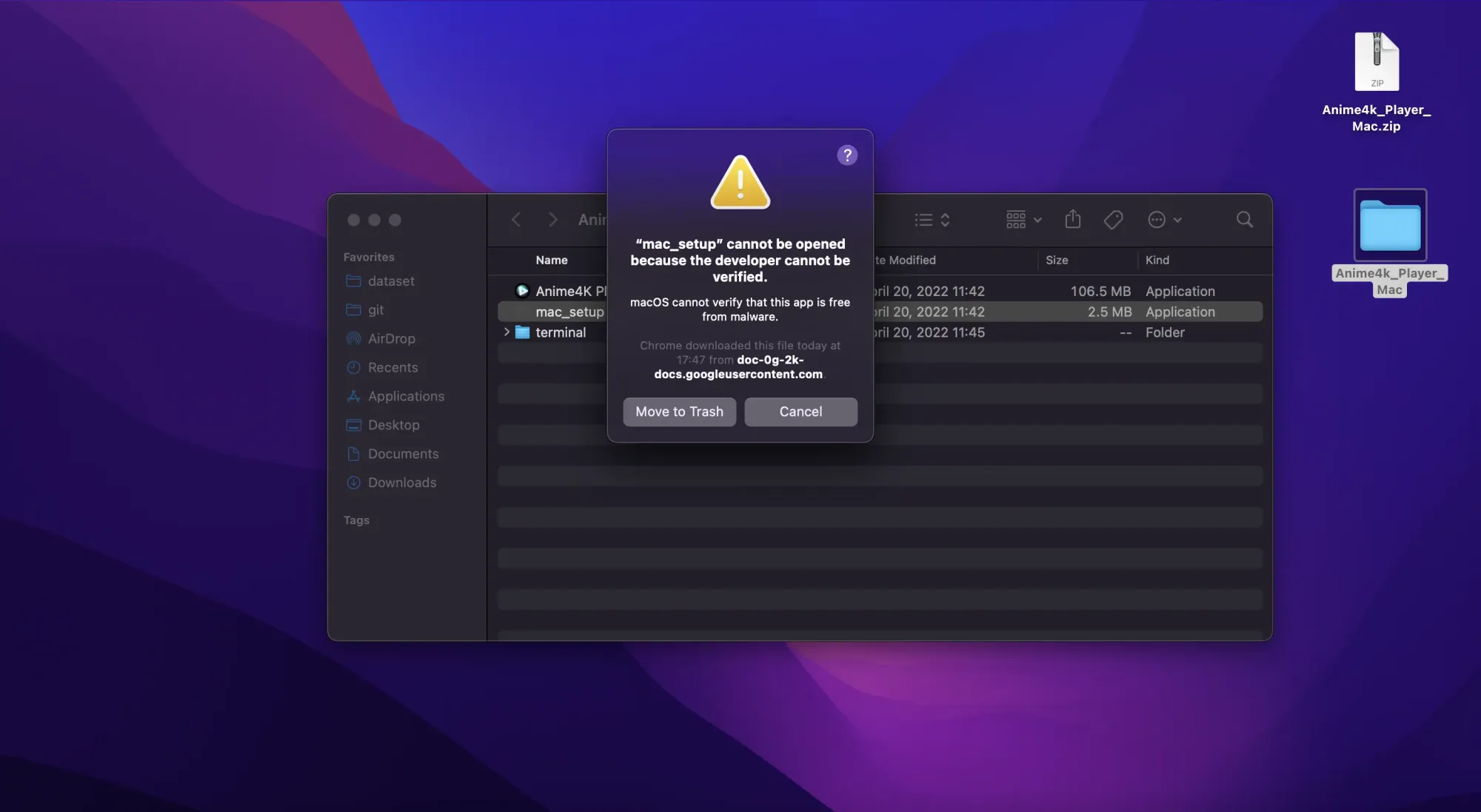
Go to mac system preferences, open "Security and Privacy", and click on "Open Anyway".
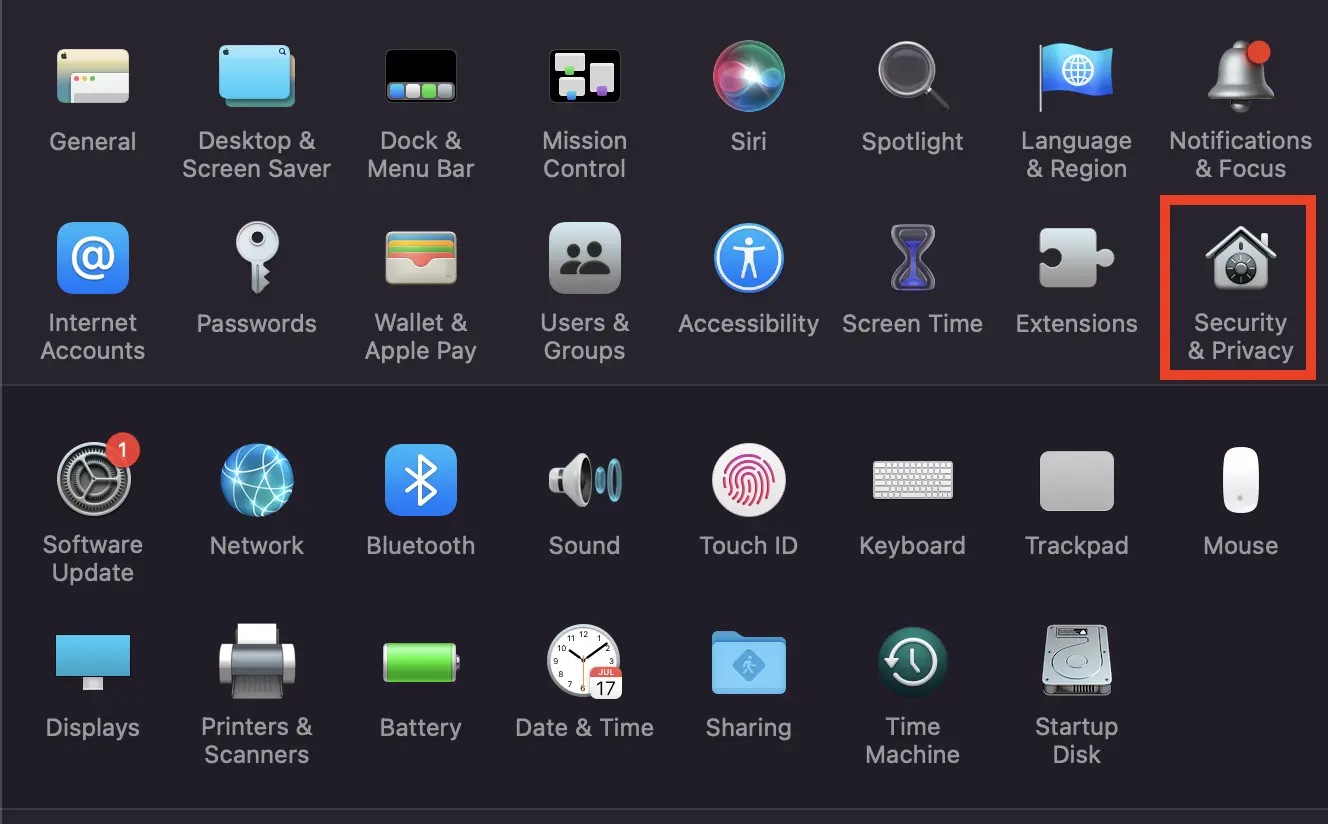
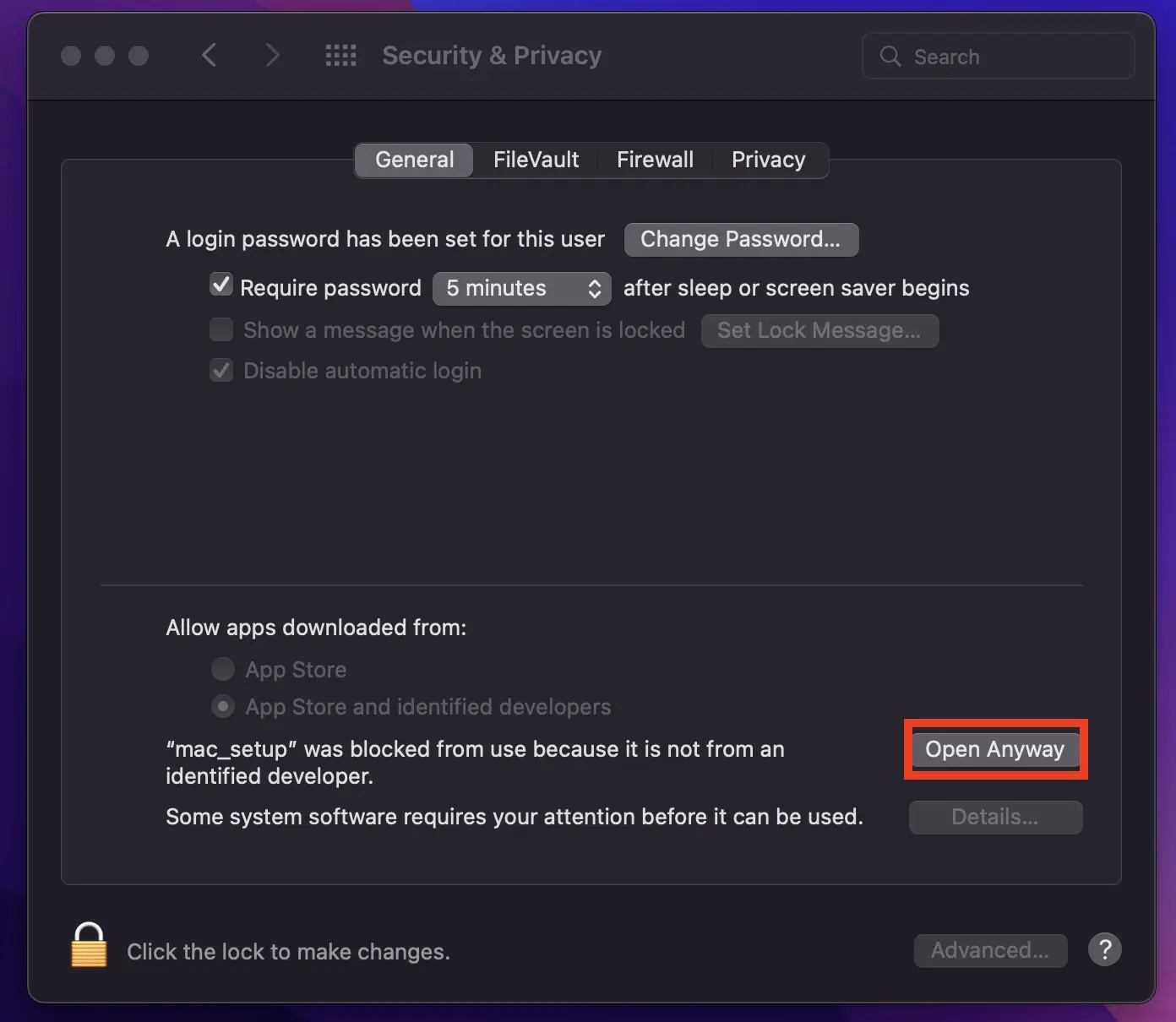
A dialog appear saying "configuration complete!", then setup is finished.
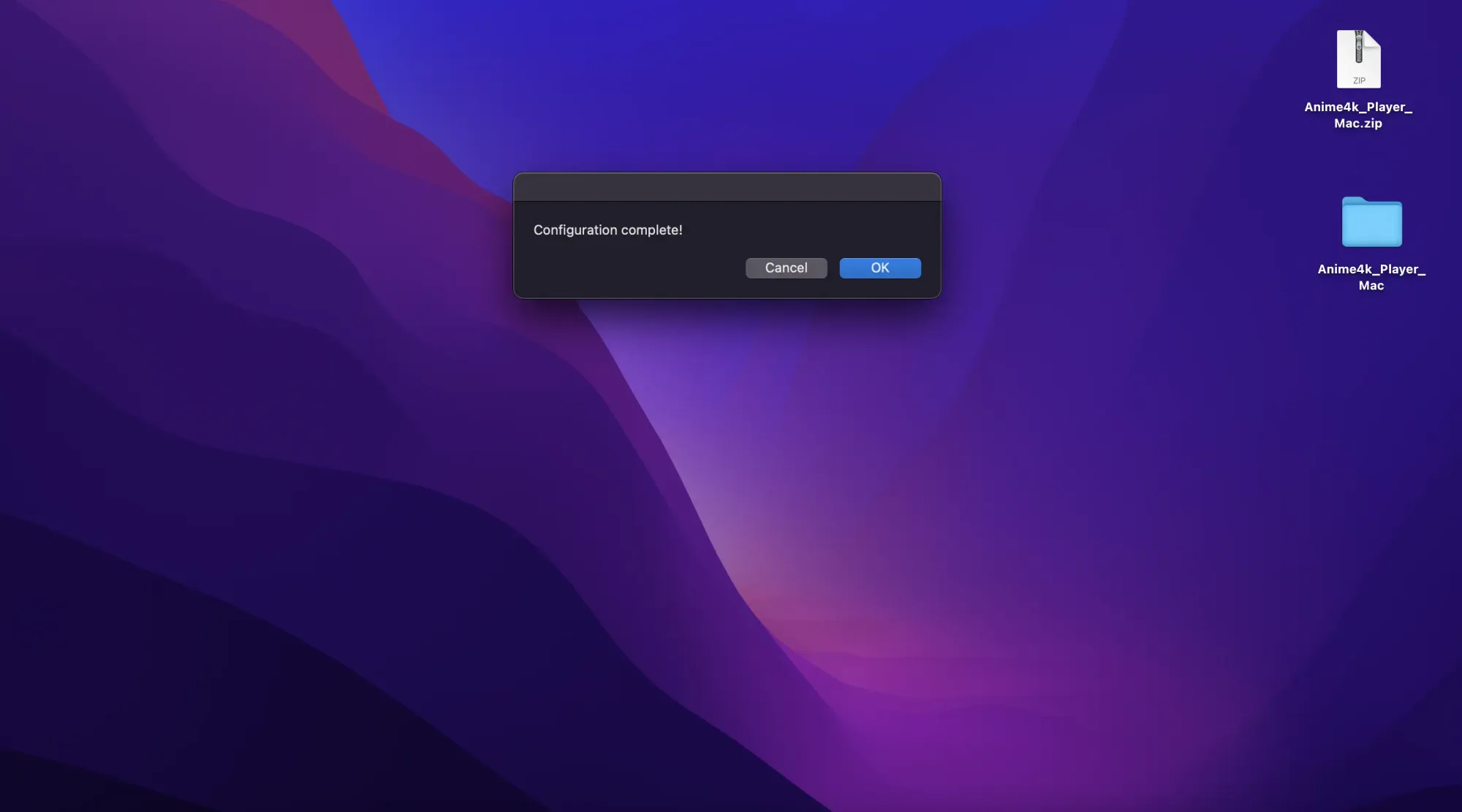
3. Launch Anime4K Player
When you open Anime4K Player after setup is completed, you see a dialog saying "'Anime4K Player' cannot be opened because the developer cannot be verified". Open "Security & Privacy" and click "Open Anyway" as you did for mac_setup setting.
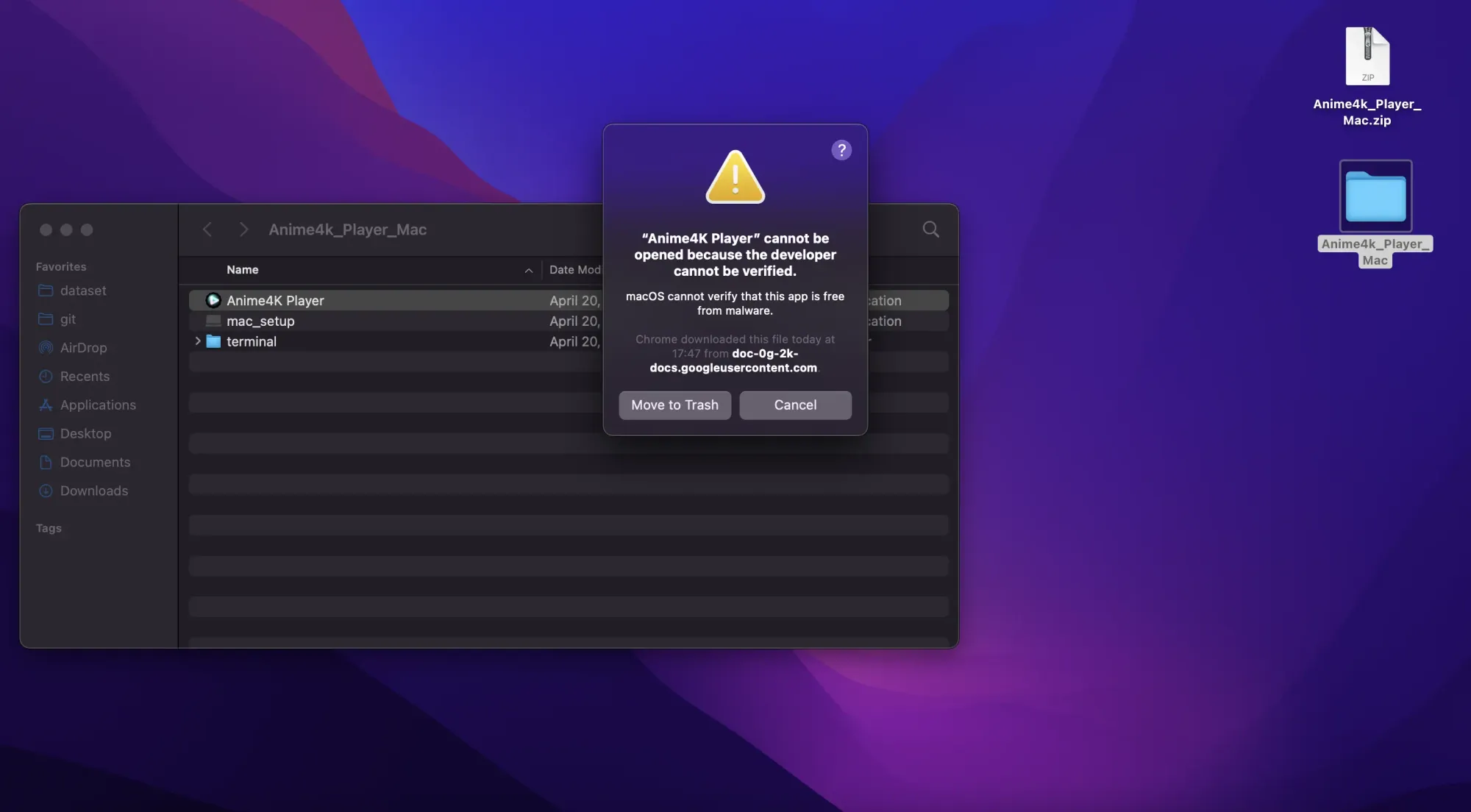
A screen with the message "Drop files to play here." appear. Drag and drop your video(ex. mp4, mov, ...) and there will be the Anime4k buttons R , S, and U, then set up is finished.
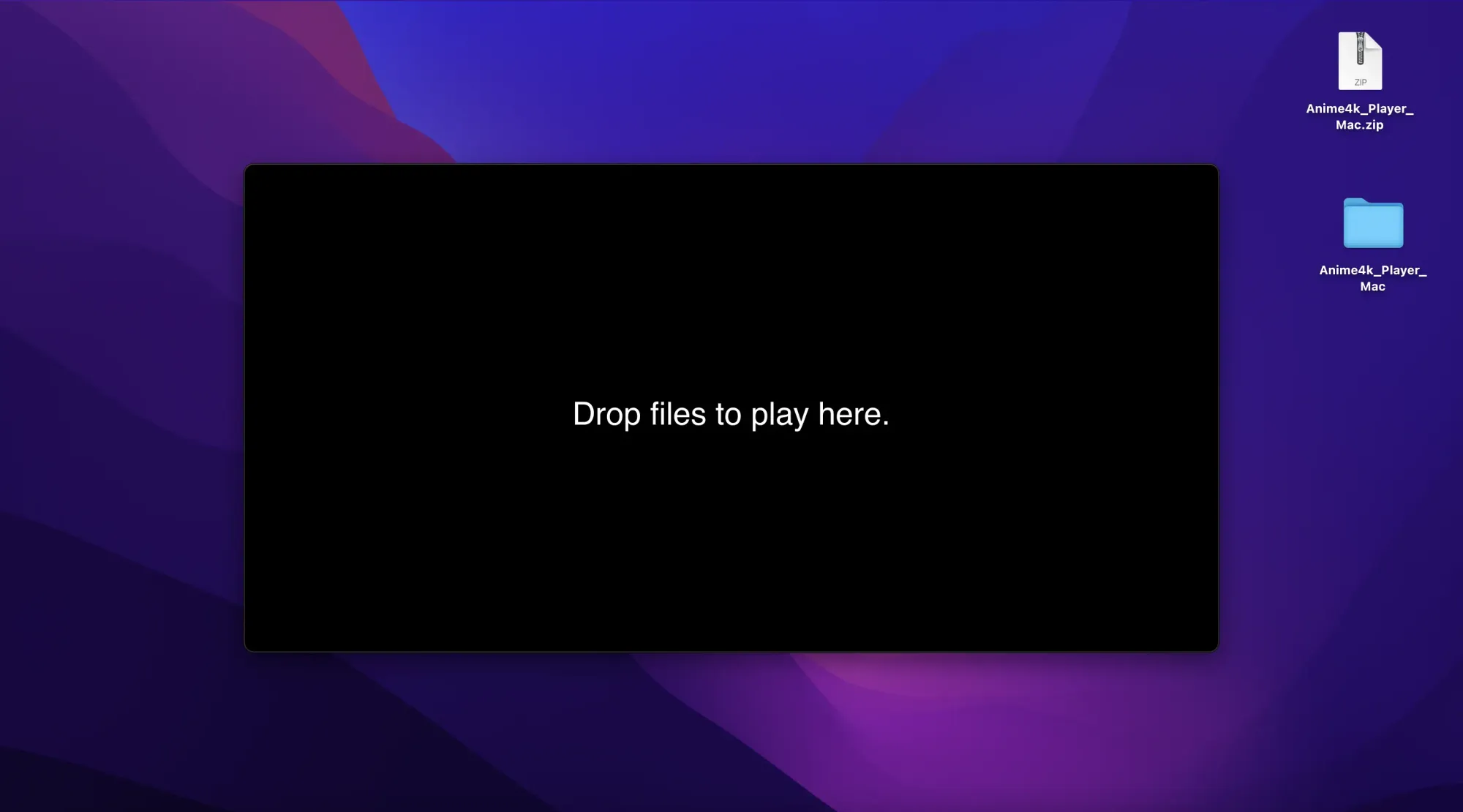
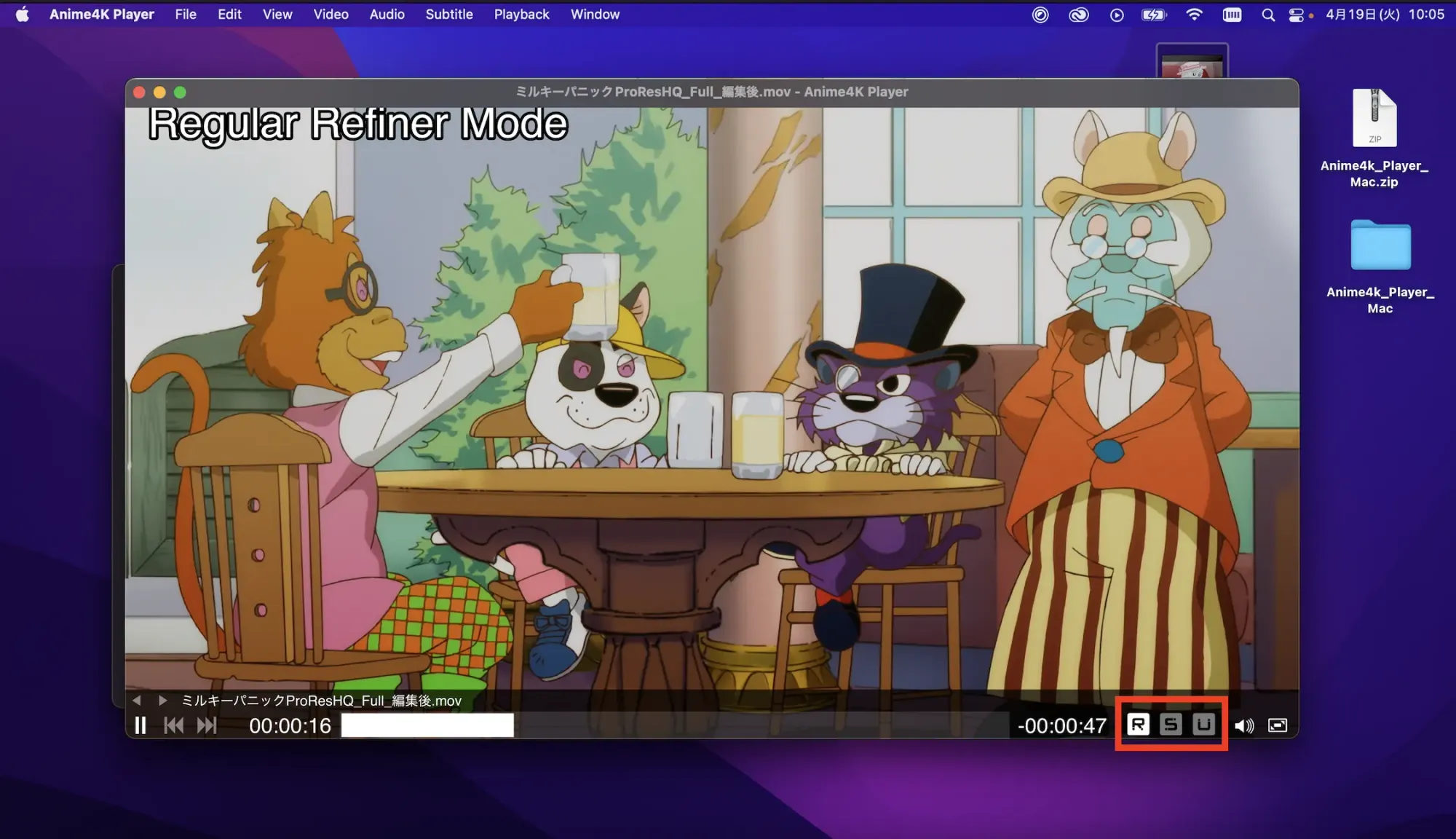
Setup on Windows
- Unzip zip file
Right click on Anime4K_Player_Windows.zip and click "Extract All...".
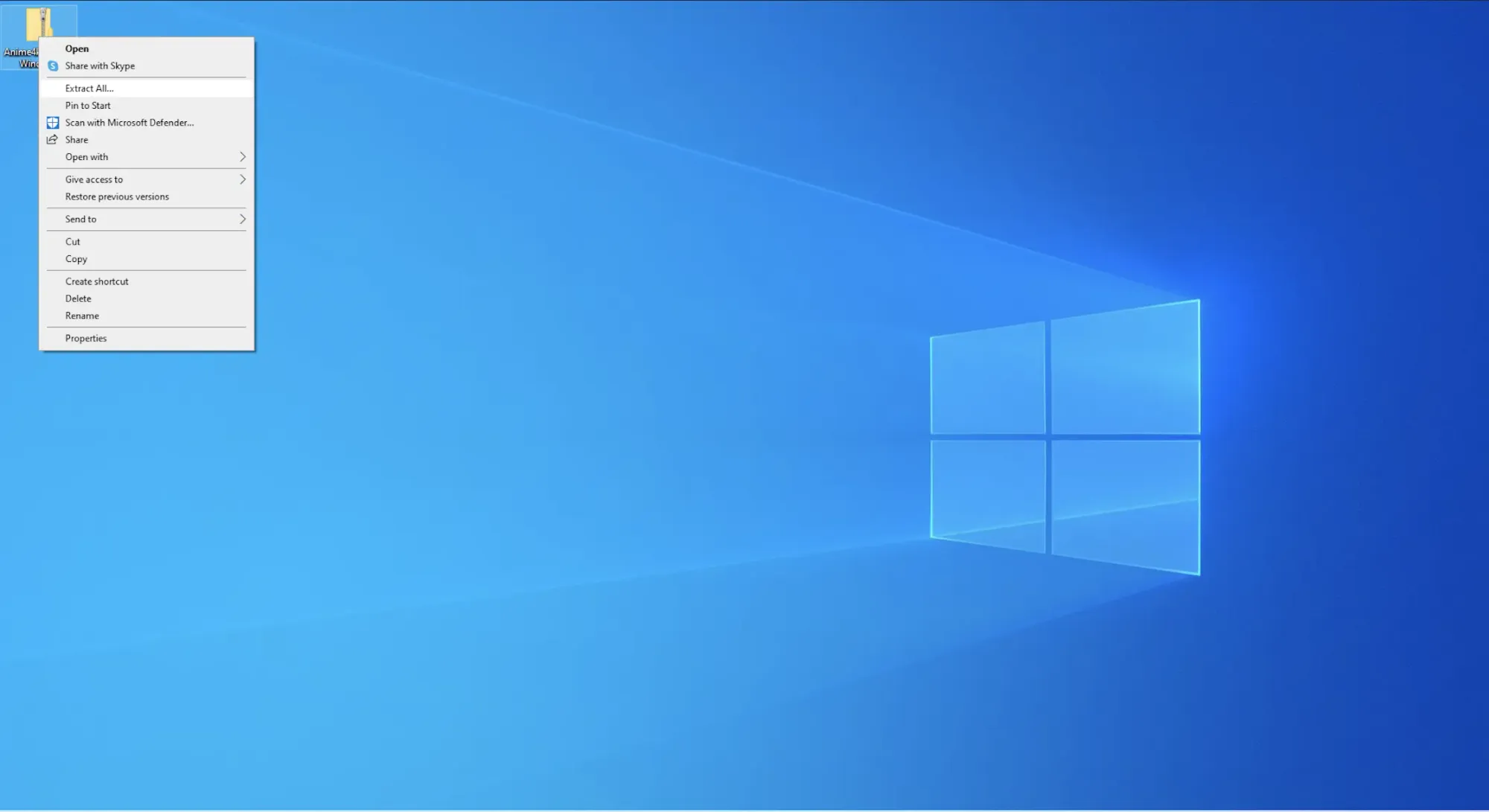
Click "Extract" on a dialog to unzip the zip file.
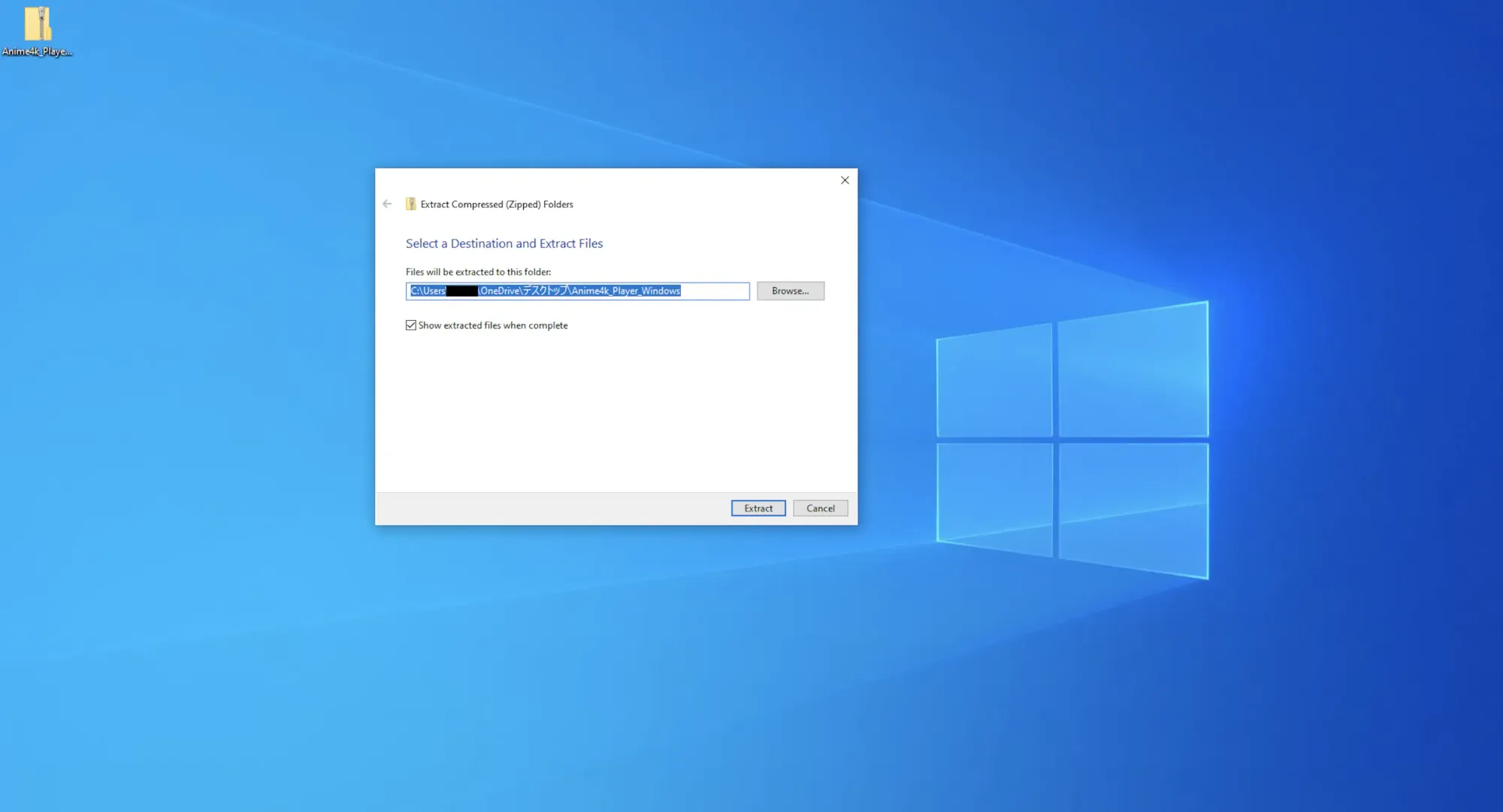
2. Set up Anime4K Player
Double click win_setup from the extracted Anime4K_Player_Windows.
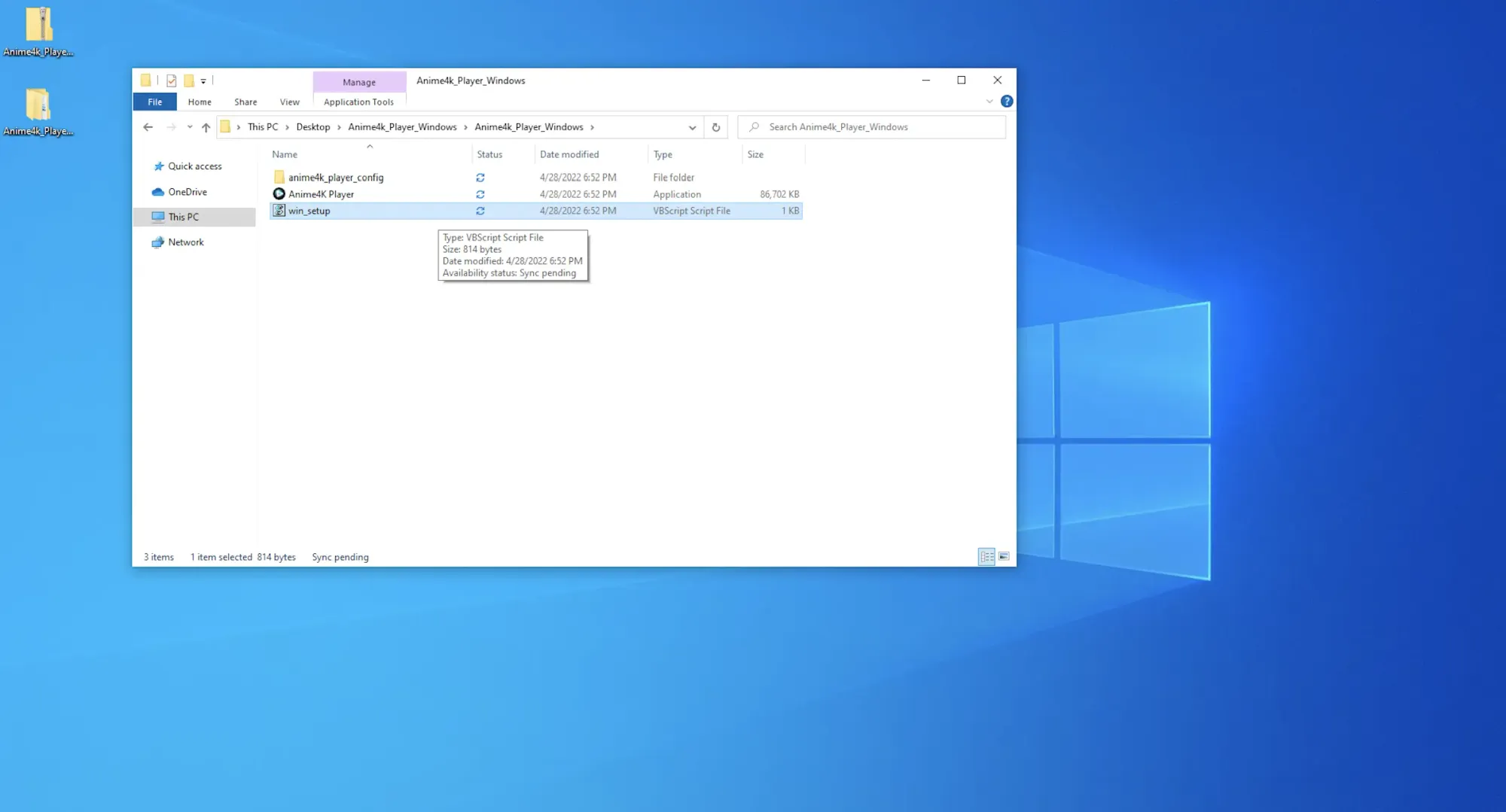
Click "OK" on a dialog, and a message "Configuration complete! appear, then setup is finished.
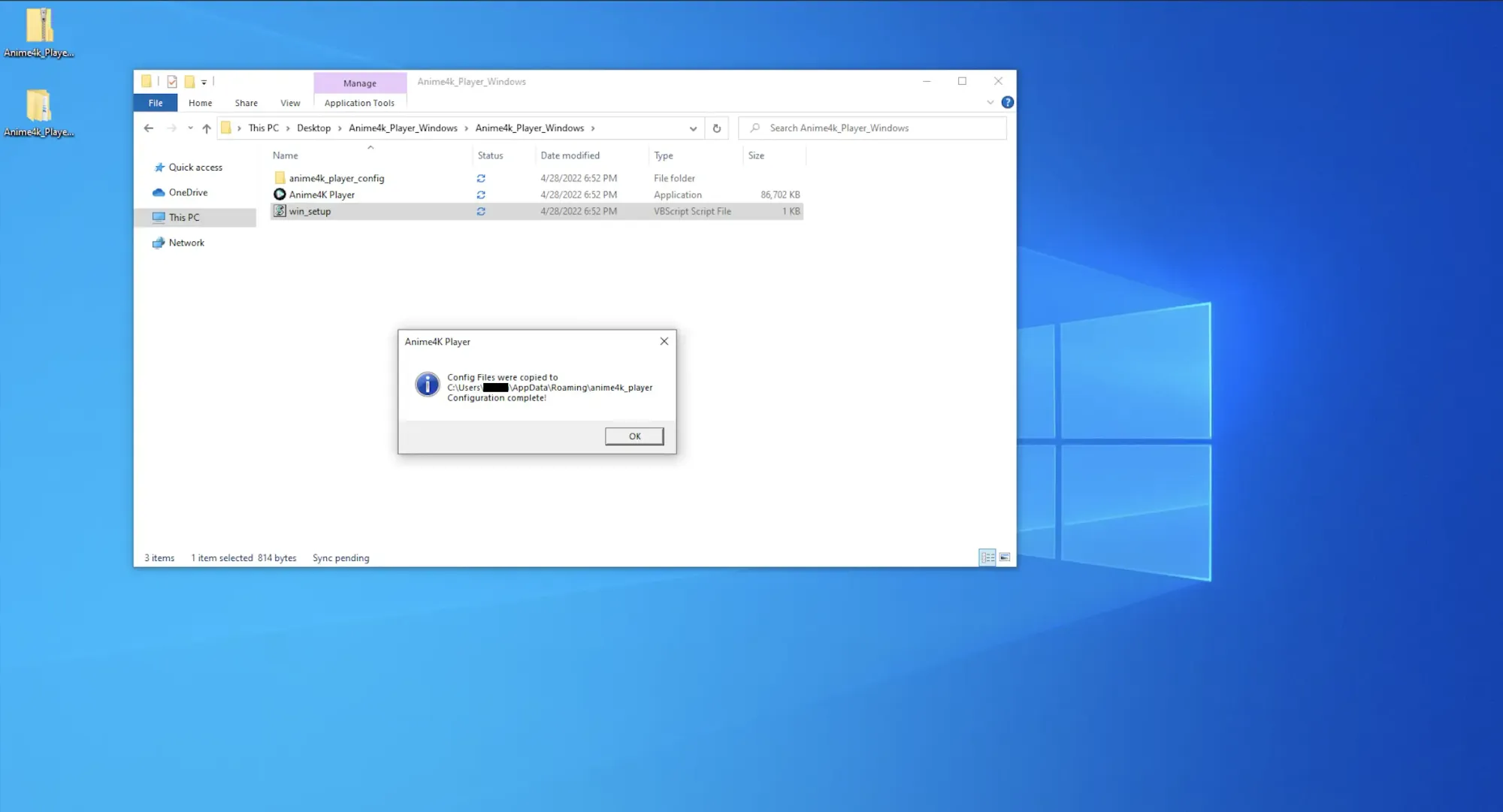
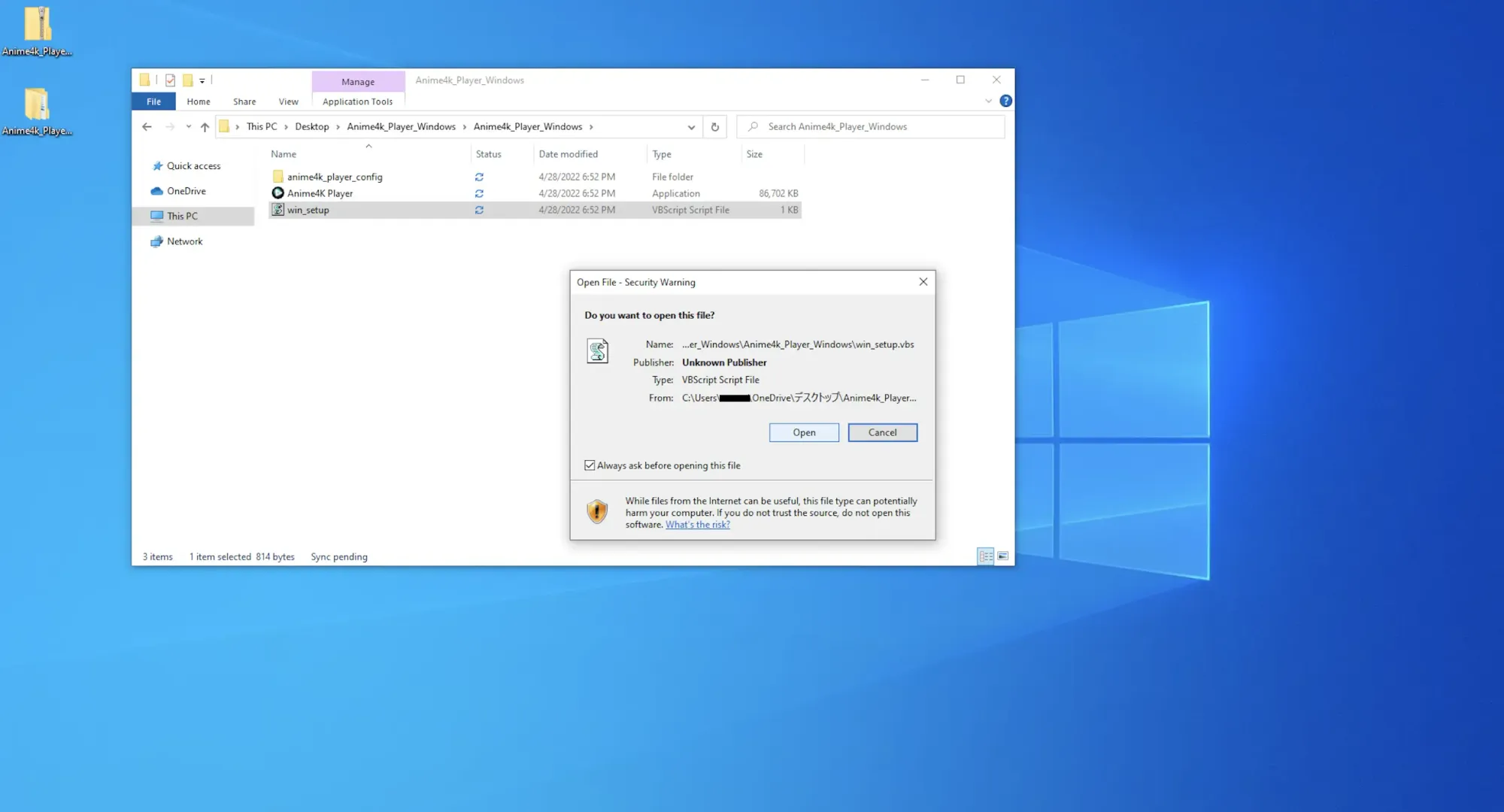
3. Launch Anime4K Player
Double click Anime4K Player.exe and a dialog appear saying "Windows protected your PC". Click "More Info" and click "Run" to start Anime4K Player.
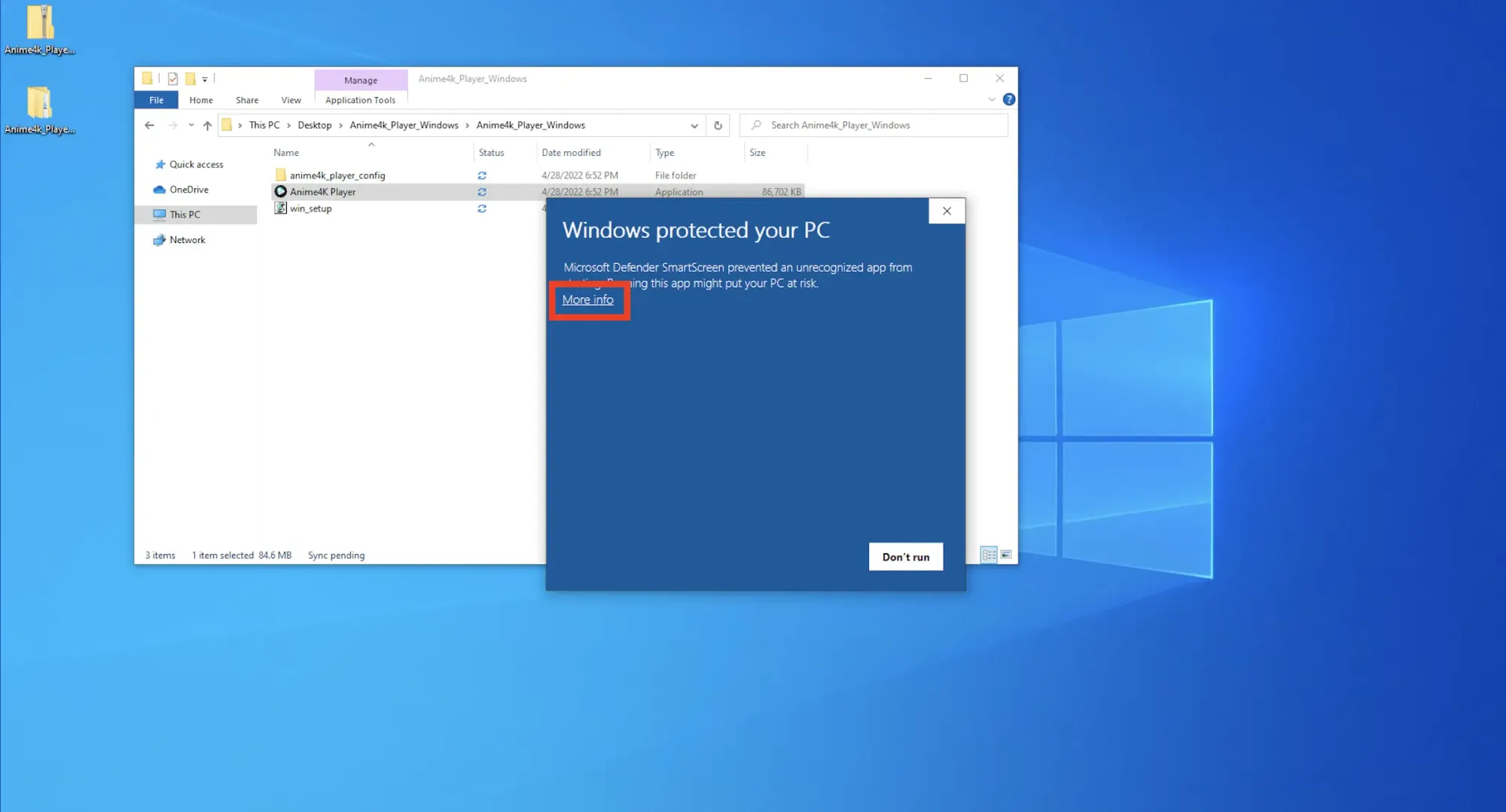
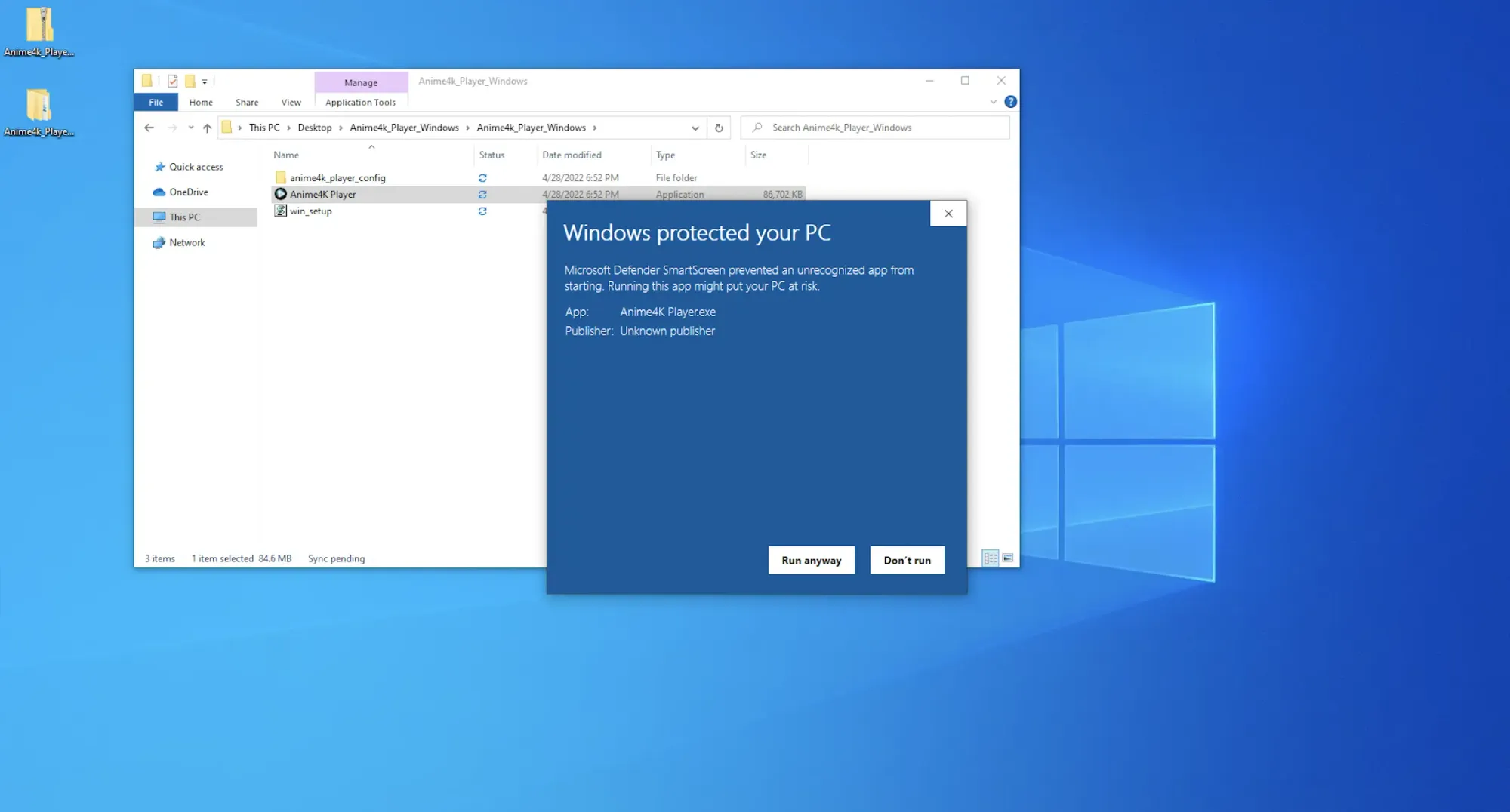
A screen with the message "Drop files to play here." appear, then set up is finished.
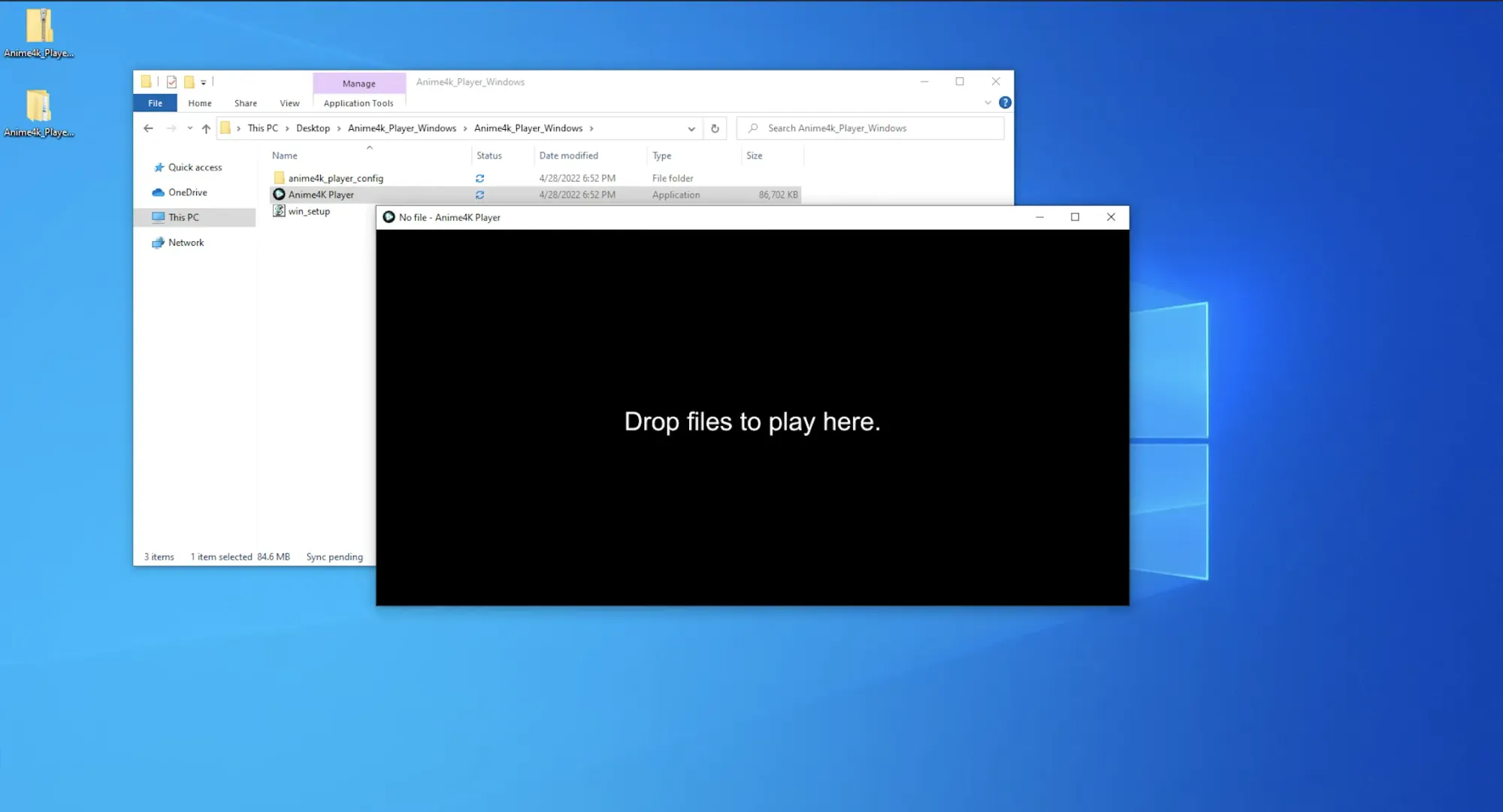
How to Use
Drag and drop your movie files (mp4, mov, and etc). Press the R (Regular), S (Super), or U (Ultra) button in the lower right corner of the screen to perform real-time Anime upscaling.
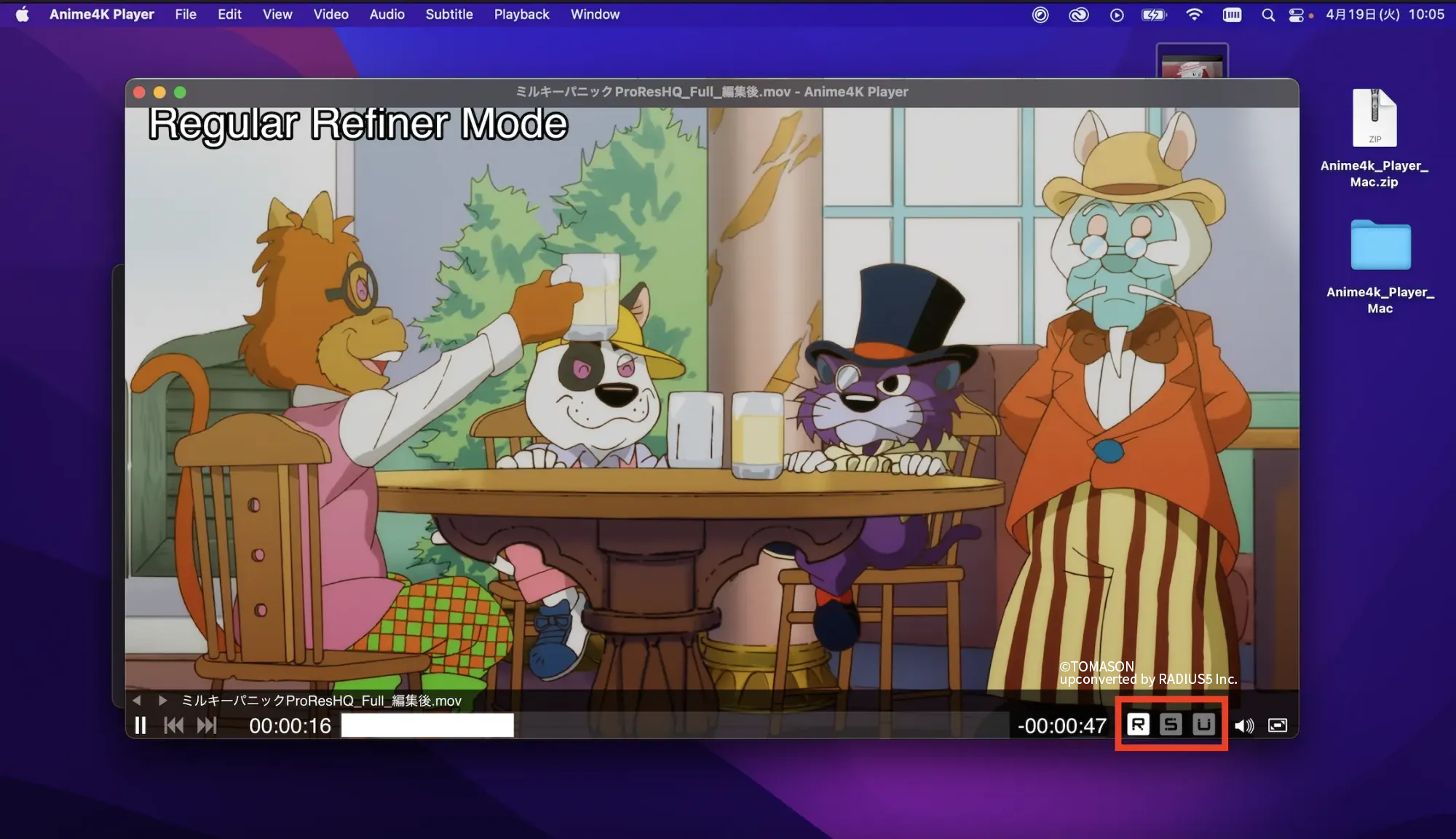
Q & A
Q. The buttons does not appear correctly on Mac.
A. Setup is not finished. Double click on mac_setup.
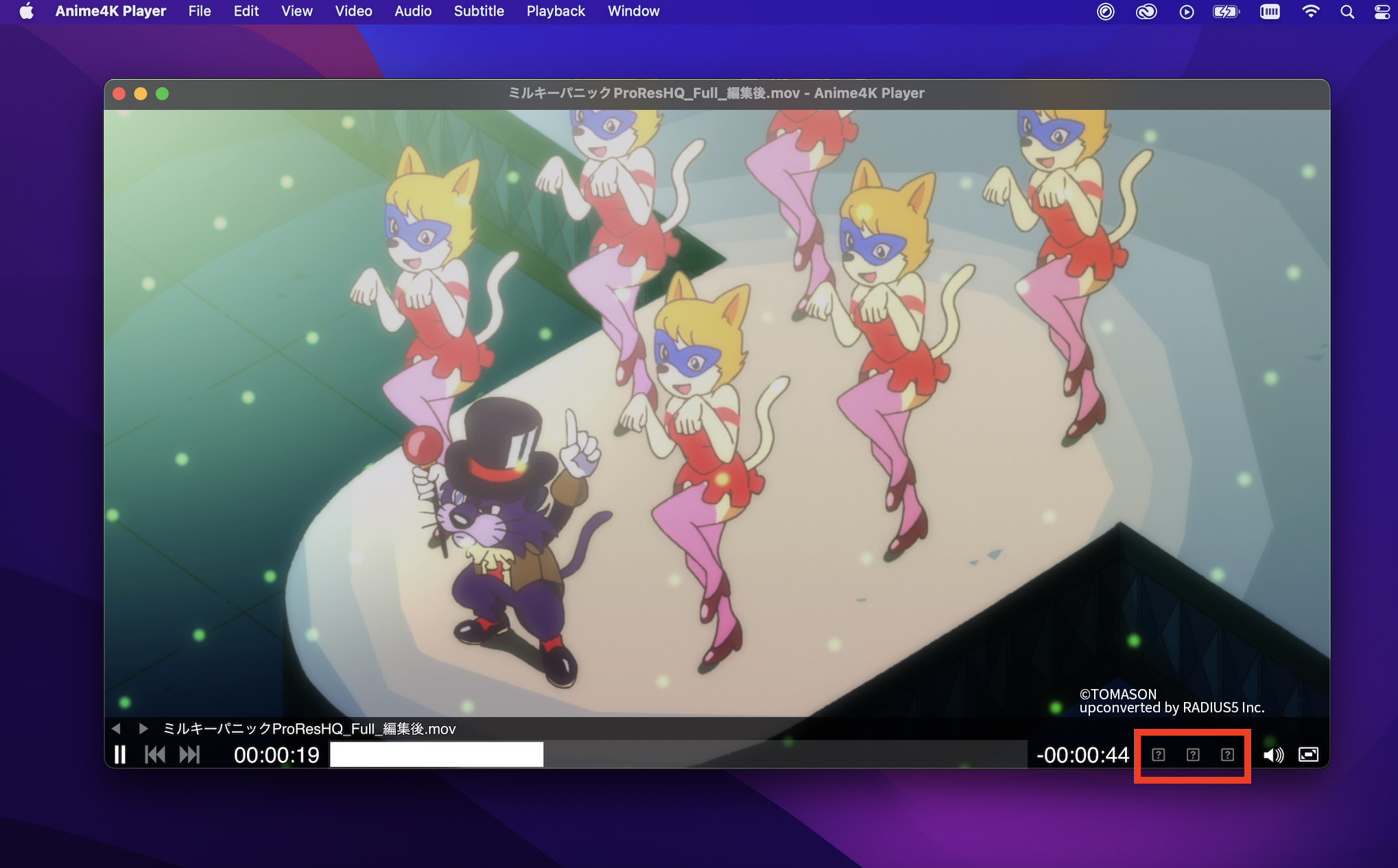
Q. When I run win_setup on Windows without extracting the Zip, I get a run-time error message.
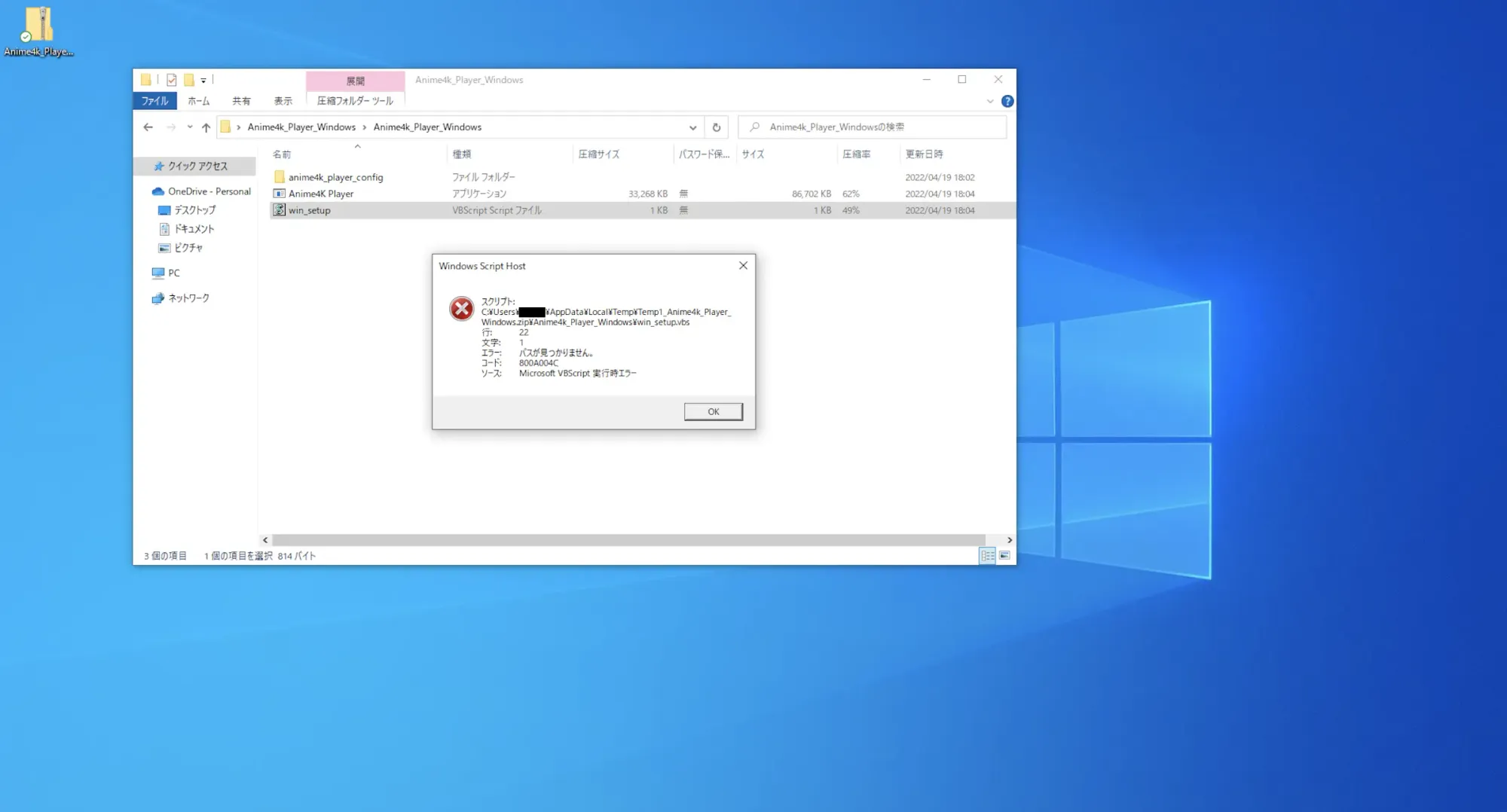
A. Extract the Zip and then run win_setup

